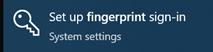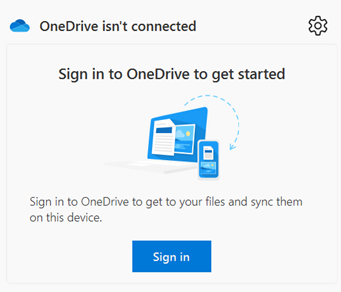We support 18 classrooms, the 388-seat Koury Auditorium, meeting spaces, and study rooms in the McColl Building, providing faculty with access to a variety of audio-visual equipment and presentation tools. In addition to classroom support, our team works with faculty to integrate new technology into courses, fostering meaningful and sustainable learning experiences.
Classroom Services
Poll Everywhere
Guest Speakers
Lecture Caputure and Classroom Recordings
Having your lectures recorded and available online is not only useful, but extremely easy to do. Each of our 18 supported classrooms are equipped with front and rear cameras with built-in microphones that can be used to capture a lecture, stream your class or record content for remote delivery. We have Panopto lecture capture software installed and integrated in all Canvas courses. Requests for classroom recordings can be submitted from the following forms:
Faculty Request for Recording a CourseStudent Request for Individual Class Recording
Please Note:
- IT Academic Technologies requires at least 2 business days’ notice prior to the requested recording date.
- For one-time class recordings, use the same date for both the start and end date fields.
- The touch panel must be logged in to activate the classroom cameras.
- Even if the touch panel is not activated, the classroom audio will still be recorded if a recording is scheduled in Panopto.
- Recording start and stop times are automated and will continue even if the class ends early.
- Private conversations should always take place outside of the classroom.
- The following will be recorded:
- Classroom cameras
- Classroom PC screen
-
Any displayed devices, including:
- Personal devices
- AirMedia
- Any portable computer being shown in the room
- Devices and screens will be recorded even if they are blanked.
- Do not display sensitive data or personal information on any connected or displayed devices.