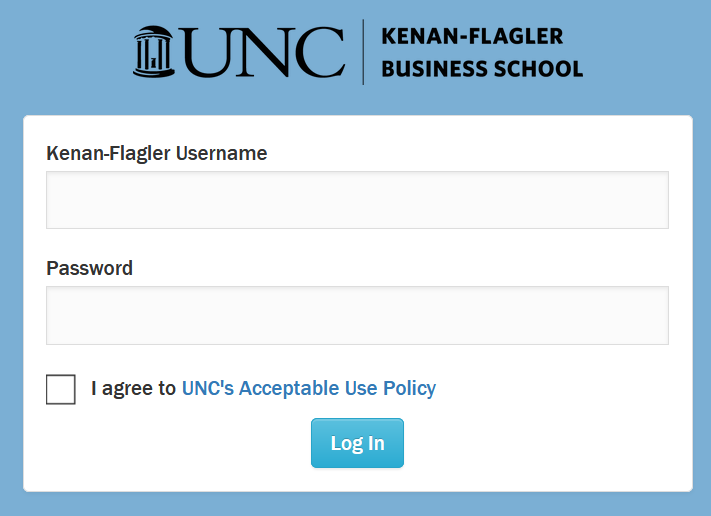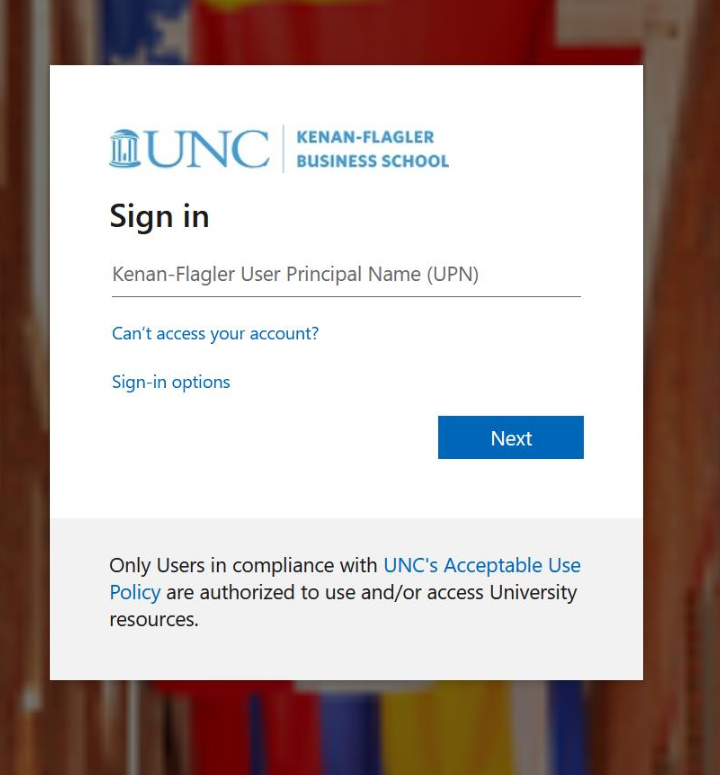Welcome to Kenan-Flagler Microsoft Office 365. We are pleased to offer this cloud-based service which includes the newest version of Microsoft Office, along with a wealth of new productivity-enhancing tools. This site includes some basic information on getting signed in to Kenan-Flagler’s Office 365 portal and downloading apps, as well as using the more common tools, such as Teams and OneDrive.
Downloading and Installing the Microsoft Office 365 Apps
You can download the Office 365 Applications on your computer by doing the following:
Remove Microsoft Office from your computerIn the Windows Search Bar, type in
programs.
- Click on Add/Remove Programs
- Select Microsoft Office Professional
- Select Uninstall
- Once the uninstall is complete, restart your computer. Note that this will NOT remove any of your documents.
NOTE: You can install Office365 on up to 5 devices. They can be Kenan-Flagler or personal devices.
Install Microsoft Office 365- Sign into your Office 365 account (see instructions below)
- In the Office 365 Dashboard, click the Install Office button in the upper-left corner
- Click Office 365 Apps
Sign into your Office 365 Account- Go to Microsoft Office Apps, click on the Circle with the silhouette in it to sign in
- Enter your kfusername@business.unc.edu to sign in. This will bring you to the Microsoft Office 365 dashboard where you can access the full-featured web-based version of your favorite apps (on any computer) or you can install the apps on your computer.
Office 365 Video Guides from Microsoft
Switching between UNC and Kenan-Flagler Office 365If you already have an account in the UNC instance of Office 365, you will need to sign out of one and into the other account, or consider using a secondary browser if you require simultaneous access.
Installing the Office Mobile Apps on your iPhone or Android device.- Go to the Google Play store or the Apple App Store
- Click on the App that you would like to install
- Once you have installed it on your device, open the app, and sign in with your Kenan-Flagler account:
Your KF user name@business.unc.edu and your Kenan-Flagler password
Teams
Teams is Microsoft’s business communication platform that offers chat, video conferencing, and collaborative shared workspaces. Students, faculty, and staff can use it to schedule meetings and it even integrates directly with Outlook’s Scheduling system for video conferencing. Collaboration allows real-time editing of Microsoft PowerPoint, Excel, and Word files amongst multiple team members, shared file spaces, instant messaging, and all customers at Kenan-Flagler are licensed for its use.
OneDrive
OneDrive is Microsoft’s cloud-based file storage solution. OneDrive syncs your files and folders to the cloud, but you can also use the local copy seamlessly. You can download the OneDrive app from the Kenan-Flagler Office 365 portal.
Sharing OneDrive Files and FoldersLinkedIn Learning
We encourage our users to take advantage of their free LinkedIn Learning accounts. LinkedIn learning provides a wealth of professional instructional videos on how to use – and get the most out of – all kinds of different types of software.
- Go to: https://software.sites.unc.edu/linkedin/
- Click on the LinkedIn Learning Login link on the right column
- Enter your ONYEN and password
- Search for Office 365 or the name of the App you would like to learn more about
Perpetual Microsoft Office license from UNC Software Distribution
UNC-Chapel Hill students receive a free copy of the Microsoft Office
suite. Note, this suite does not include 365 Services such as OneDrive, but does include the ability to download and use Microsoft Outlook, Word, PowerPoint, and Excel apps after you’ve graduated, as students lose access to their KFBS Office 365 licenses after graduation. This suite can follow you after you graduate, but you must assign the license to a
personal email address.Note: Failure to update your KFBS email address in Connect Carolina will result in a loop, and you will be unable to download Microsoft Office unless you have a main campus HeelMail address. We recommend uninstalling all previous Office versions prior to installing a new one.
Connect Carolinahttps://connectcarolina.unc.edu- Login with your UNC-Chapel Hill Onyen to update your email to your KFBS email (Firstname_Lastname@kenan-flagler.unc.edu) inside the Self-Service > Update Personal Information > Contact Info > Business Email/UNC Email Address and Domain.
- * Use the first field to add ‘Firstname_Lastname’, then the Dropdown menu to select ‘kenan-flagler.unc.edu’
UNC’s Software Distributionhttps://software.sites.unc.edu/how-to-order/- Login with your Onyen
- Click ‘Shop as a Student’ on the left, type ‘Office 20XX’ in the search bar and pick Windows or macOS version, add to cart and checkout.
- Check your email for Order Confirmation and Order Fulfilled emails from UNC Software Distribution.
- Check your email for a link to OnTheHub, where you’ll also add to cart and checkout.
- Use Personal (non-UNC) email address during Microsoft account creation (unless you already have one, MS Office license will follow you after graduation)
- Record your “Product Key” and save the download for future use when at the OnTheHub website, ensuring you don’t lose the ability to re-install, later.
Re-installing your perpetual license copy of Microsoft Office on different PC or Mac: - When opening any Office product, a dialog box should pop up asking you to activate your product.
- Choose the activate by phone option.
- Call the toll-free number provided based on the country you select in the drop-down menu. You will be directed to an automated help service which will walk you through activation. Choose the “Office” option. Provide the very long ID number that will be listed in the middle of the activation wizard dialog box when prompted.
- List the number of devices the current Office product is on.
- Enter the activation key that will be given to you.
- Select next and your product should be activated as well as removed from the other device.