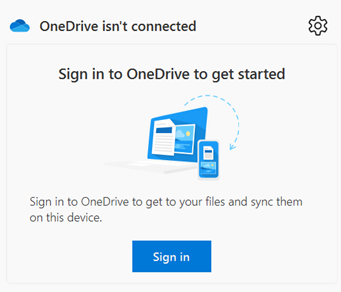OneDrive App Sign In
Windows
-
Click on the Caret by the clock on the Task bar

- Click on the OneDrive Icon

-
Click on the Sign in Button

- At the Set up OneDrive screen, enter your Kenan-Flagler username @business.unc.edu and your KF Password.
- Click Sign in
- You’ll be asked to Approve the Sign in request with your Microsoft Authenticator app on your phone
- You will see a note that says Your OneDrive folder. Click next
- Click next through the other screens, and you will have an option to go to your OneDrive folder
- You will now be able to access your OneDrive folder by clicking on your File Explorer Icon

-
To get to your OneDrive folder, click on the following: