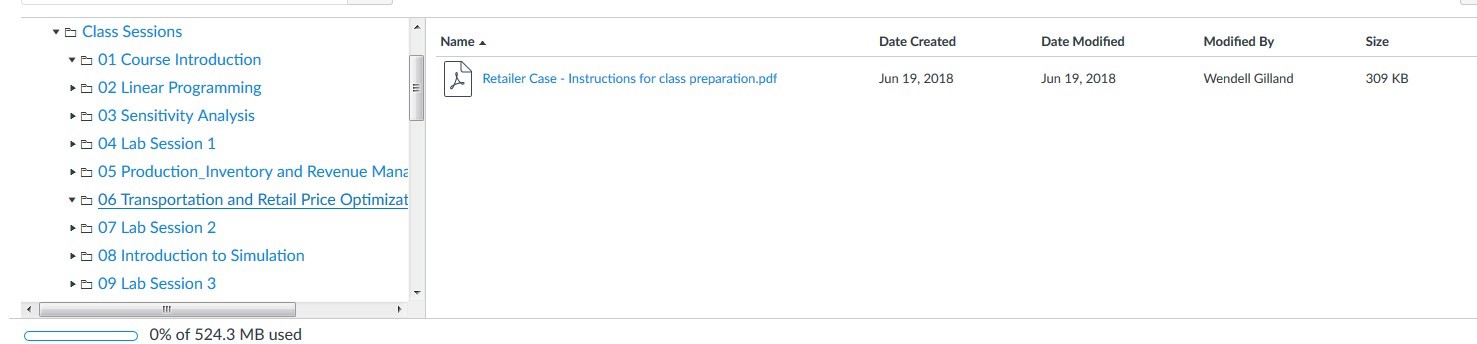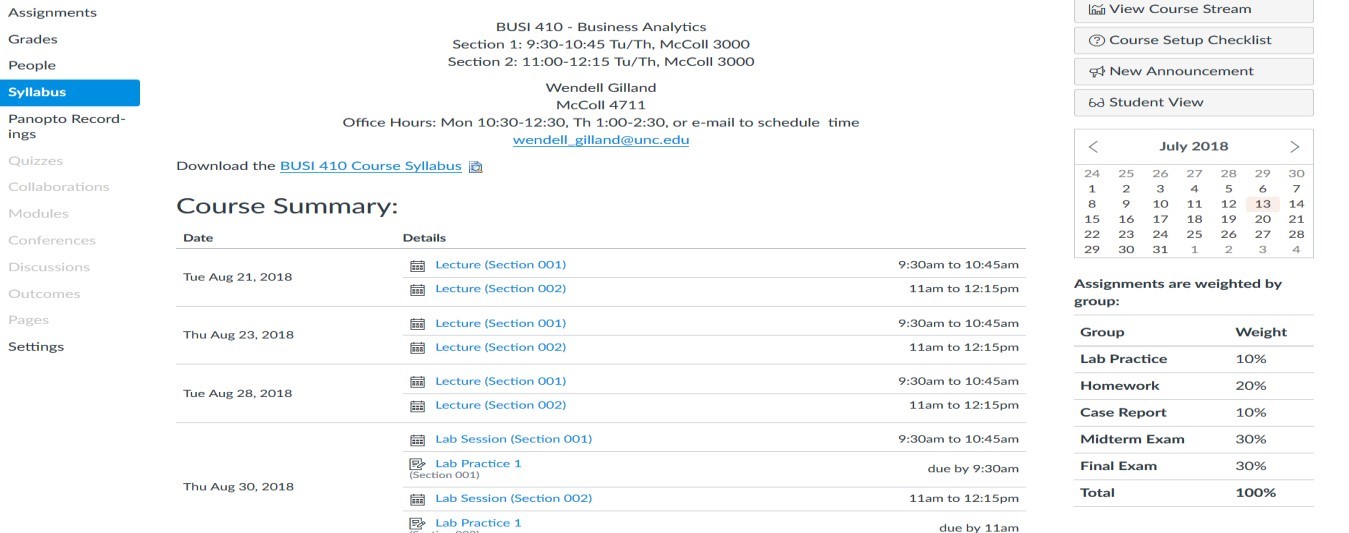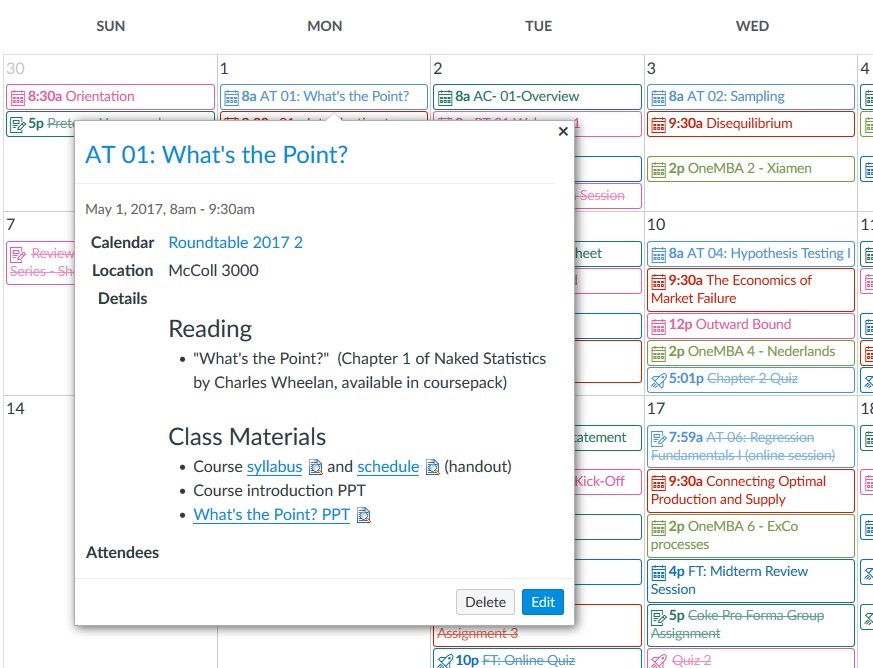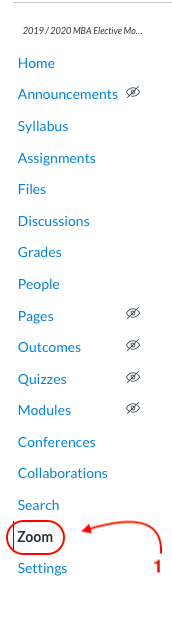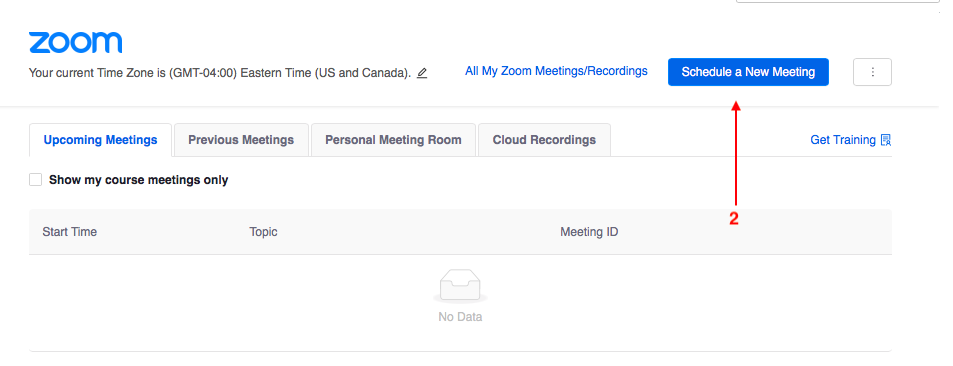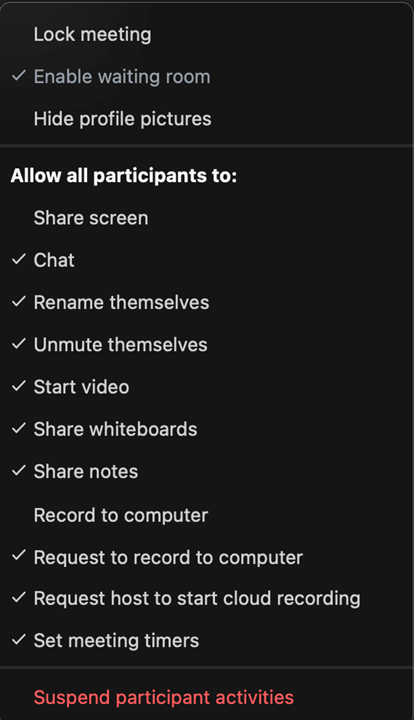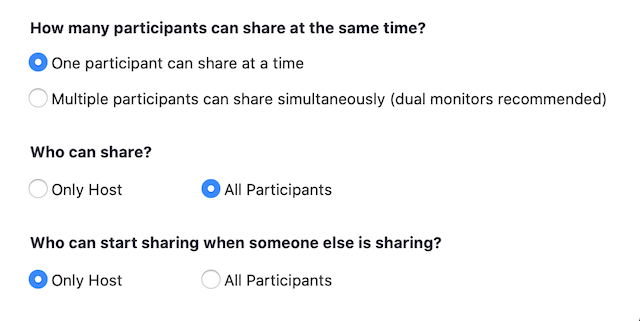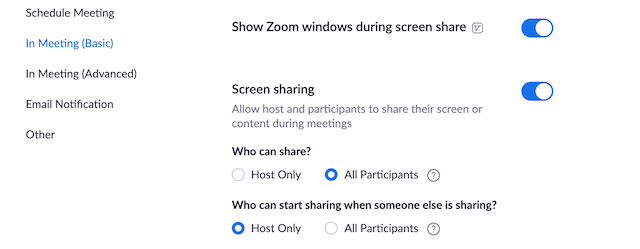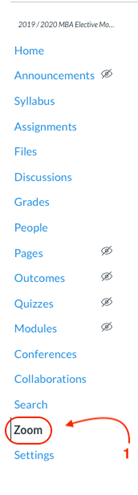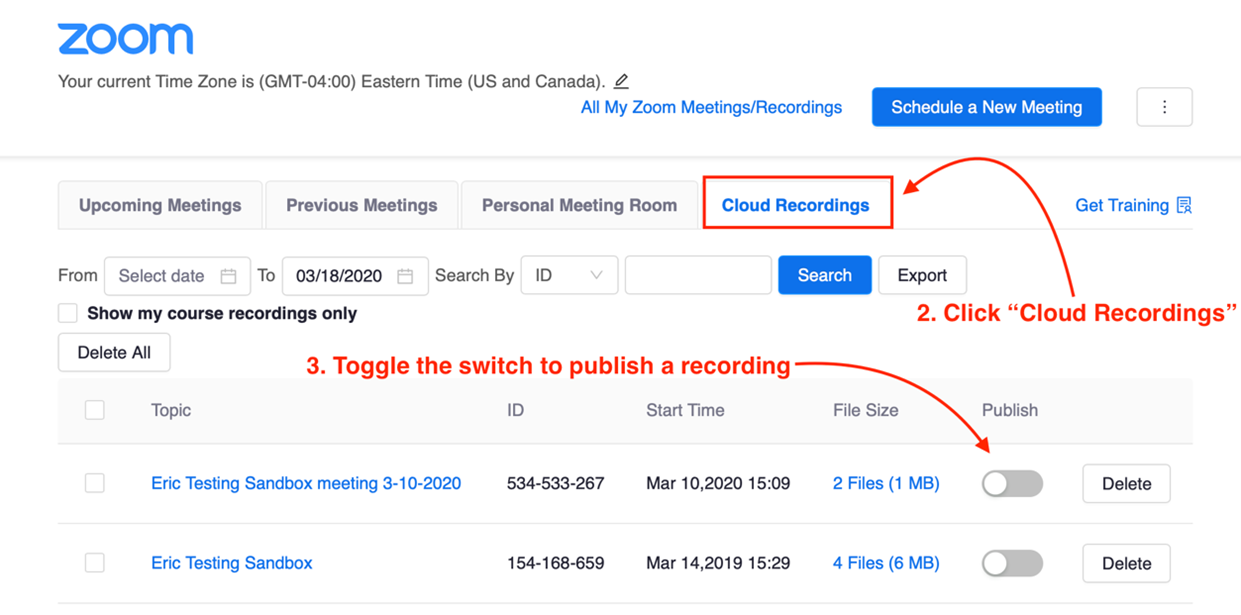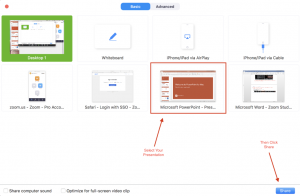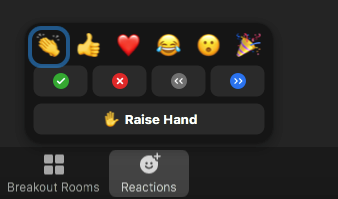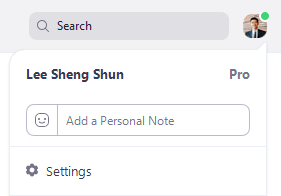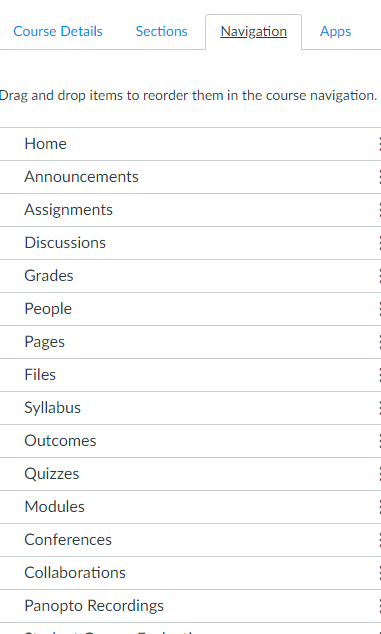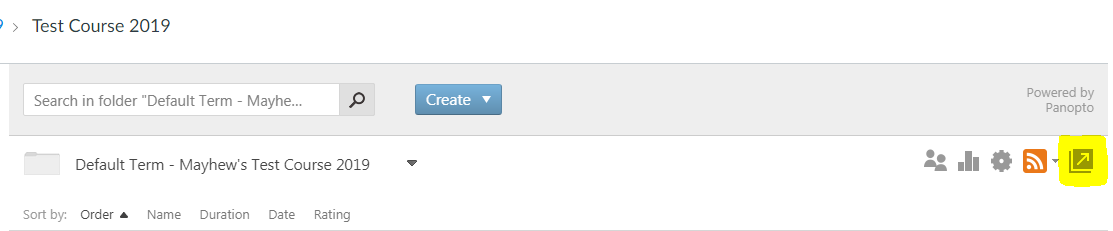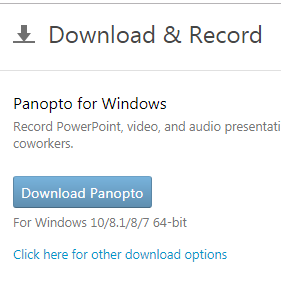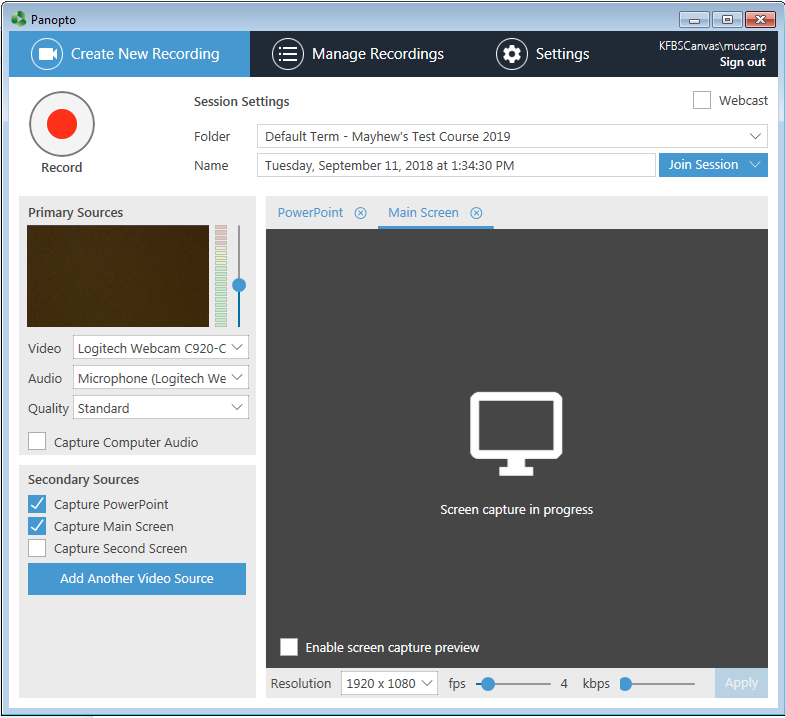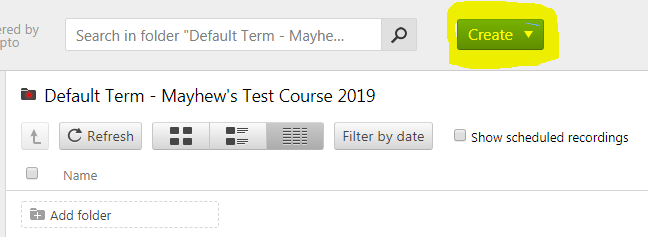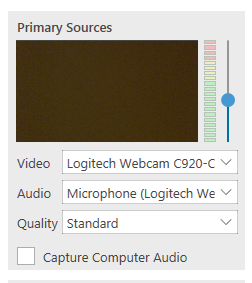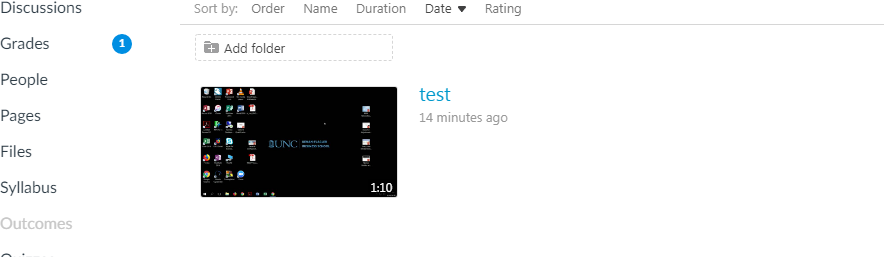Welcome to UNC Kenan-Flagler. Please complete the following steps to ensure your device is properly configured for use at UNC Kenan-Flagler. If you need any assistance, please contact the IT Service Desk at itservicedesk@kenan-flagler.unc.edu, or by phone at 919-962-0792
Two Accounts
Kenan-Flagler account – KF username@business.unc.edu- Kenan-Flagler email
- KFBS Canvas
- MyKE Hub
- Office 365
- Zoom
- Connect Carolina
- UNC-Chapel Hill Virtual Lab (Crystal Ball & Arena)
- Wireless Internet Setup – Eduroam
- Carolina Print Hub Student Printing
- Chrome: Manage Chrome with multiple profiles – Computer – Google Chrome Help
- Edge: Sign in and create multiple profiles in Microsoft Edge – Microsoft Support
- Firefox: Profile Manager – Create, remove or switch Firefox profiles | Firefox Help
- Safari: Use profiles in Safari on Mac – Apple Support
Change Kenan-Flagler Account Passphrase
You should have received an email with your Kenan-Flagler username and a temporary password. You will need to change this temporary password before you can use it to access many of our services. To change your password:- Go to https://myaccount.microsoft365.com
- At the Microsoft Sign in window, enter Your Kenan-Flagler Username @business.unc.edu
- Click Next
- Enter your Temporary password in the Password field, click Sign in
- You will see a windows that says More information required click Next
- Follow the instructions to set up Multifactor Authentication with the Microsoft Authenticator app, and text message code.
- Note: Sign up for 3 methods (like personal email) if traveling!
- Once you set up Multifactor Authentication, you will see an Update your password window. Enter your Temporary password (from your welcome email) in the Current Password field
- Enter a password for your account. It has to be at least 17 characters. You may use all lower-case letters to create a password, but you can also use capital letters, numbers or special characters if you wish.
- Click Sign In
- You will be asked if you want to stay signed in, click no or yes
- You will then be brought to your Kenan-Flagler Office 365 Landing page.
Log into Kenan-Flagler email
- Go to Kenan-Flagler Outlook Web Access
- Sign in with your Your Kenan-Flagler Username @business.unc.edu
- You should connect your email to Outlook, by following the instructions in the Configure Email in Outlook section below
Log into MyKE
- Go to myke.kenan-flagler.unc.edu
- Sign in with your KFusername@business.unc.edu, KFBS passphrase, and multifactor option
Create your Zoom account
- To sign up for a Kenan-Flagler Zoom account, please do the following:
- Go to kenan-flagler.zoom.us
- click the Sign in button.
- Click on the Confirm your email address button.
- Check your KFBS email for the invitation.
- You will be brought to the Kenan-Flagler login page
- log in with your Kenan-Flagler username @business.unc.edu and your password
Download and Install the Zoom App
- Once you are logged into your Kenan-Flagler Zoom account, you can download the Zoom desktop app
- Click on Resources in the top gray bar
- Click on Download the Zoom client
- Download and install Zoom client for meetings. Run the installer
- Click the Sign in with SSO (key) button
- For Company Domain, enter kenan-flagler, click Continue
- You may be routed to the blue Kenan-Flagler sign in page, where you can sign in with Your Kenan-Flagler Username @business.unc.edu password
Log into Canvas
- Go to kenan-flagler.instructure.com
- Sign in with Your Kenan-Flagler Username @business.unc.edu
Create your UNC Onyen
If you have not yet created your Onyen account.
Note: Do not sign up for a UNC-Chapel Hill “Heelmail” email account unless you need access to main campus Office 365 resources.
- Visit https://onyen.unc.edu
- Select Create or Manage Onyen
- Follow the steps to create an Onyen account. You will need to know your PID. If you do not know your PID, please visit this website: http://www.pid.unc.edu/PIDLookup
Configure Mobile Devices
To configure Eduroam wireless internet on your mobile device, please choose the appropriate instructions this UNC help page. To configure your UNC Kenan-Flagler email on your mobile device, please choose the appropriate mobile setup instructions from the following Technical Guide. If you have any questions, please contact itservicedesk@kenan-flagler.unc.eduUpdate Email Address in the UNC Directory and Connect Carolina
In order to order software from software.unc.edu and to receive general university email communications, you need to update your Connect Carolina email address:- Visit https://connectcarolina.unc.edu
- Click on the Log in button
- Sign in with your Onyen username and password
- Select Personal Information > Contact Details
- Go to Business/UNC Email Address and Domain
- Enter Firstname_Lastname then select kenan-flagler.unc.edu from the drop-down menu
- Scroll to the bottom and click the Save button
Download Microsoft Office
You can obtain the full version of the Microsoft Office 365 Apps for Apple and Windows computer by going to https://microsoft365.com from your browser, and logging into Kenan-Flagler’s Microsoft 365 portal with your KF username @kenan-flagler.unc.edu. On upper-left of the landing page, you will see an Install Office button. You can install on up to 5 devices.NOTE: Office 365 is subscription-based and expires 180 days after you graduate, email the Service Desk for instructions on receiving a copy that follows you after you graduate. You can download the Office Apps for Android and Apple iOS devices from their respective App Stores. You will have to log into the apps with your KF username @kenan-flagler.unc.edu. UNC Student Stores (Carolina Computing Initiative) laptop purchases We recommend purchasing your student laptop at UNC’s Tech Shop, they include 3-year (4-year optional) warranties. Lenovo laptops are preferred, which are more compatible with applications than Apple Macs: CCI Products – Carolina Computing Initiative (CCI)
Configure Email in Outlook
Windows Computers- Restart your Windows PC
- Open Microsoft Outlook
- At the Welcome to Outlook window, click Next
- It will ask if you want to connect an email account. Choose Yes. Click Next
- Enter your name as you would like it to be displayed
- Enter your Kenan-Flagler email address: First_Last@kenan-Flagler.unc.edu
- Enter your Kenan-Flagler password twice
- Click Next
- You may see a window asking to “allow website to configure”. Check Don’t ask me about this again.
- Click Allow
- In the blue Kenan-Flagler window, enter your Kenan-Flagler username and password
- Click Log in
- You will then see a message that says, Your email account was successfully configured
- Click Finish
Apple Computers
- One Welcome to Outlook page, click Get started
- Note: Apple prefers “KFusername@business.unc.edu” for email address.
- You will briefly see: ‘Redirecting you to your organization’s sign on page’
- Click Add Account
- On the Kenan-Flagler sign in page, enter your Kenan-Flagler username and password

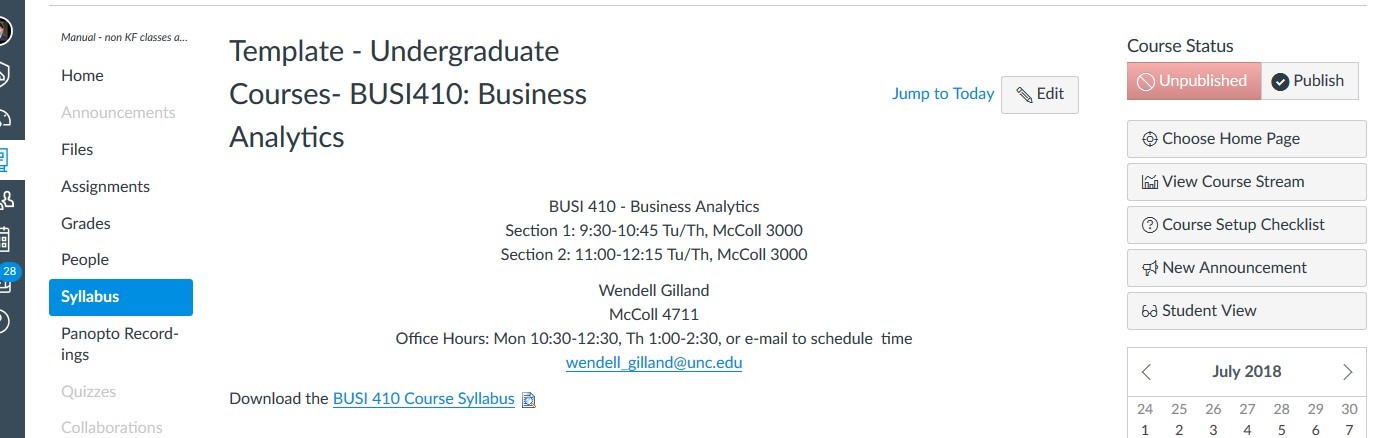
 Example of the Individual Class Sessions
Example of the Individual Class Sessions