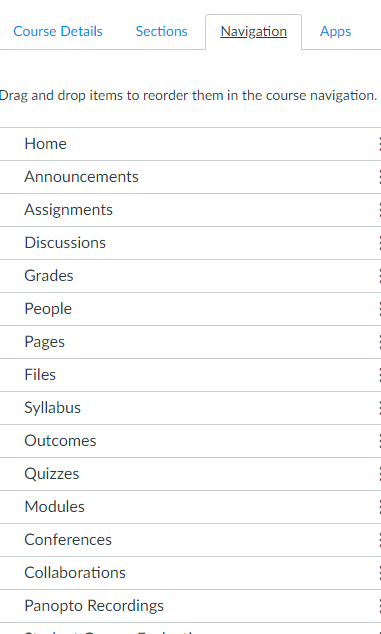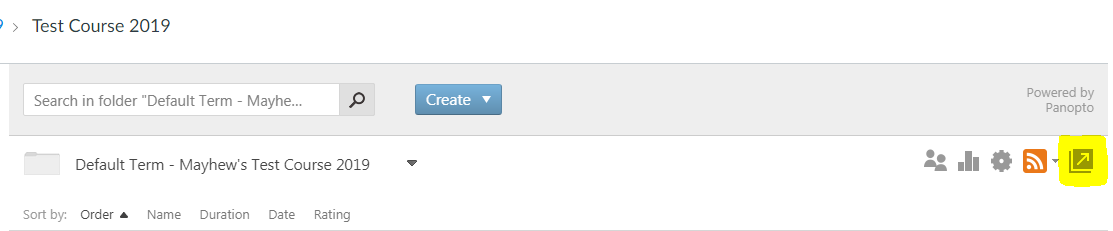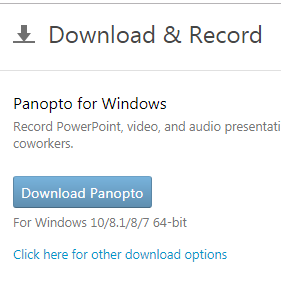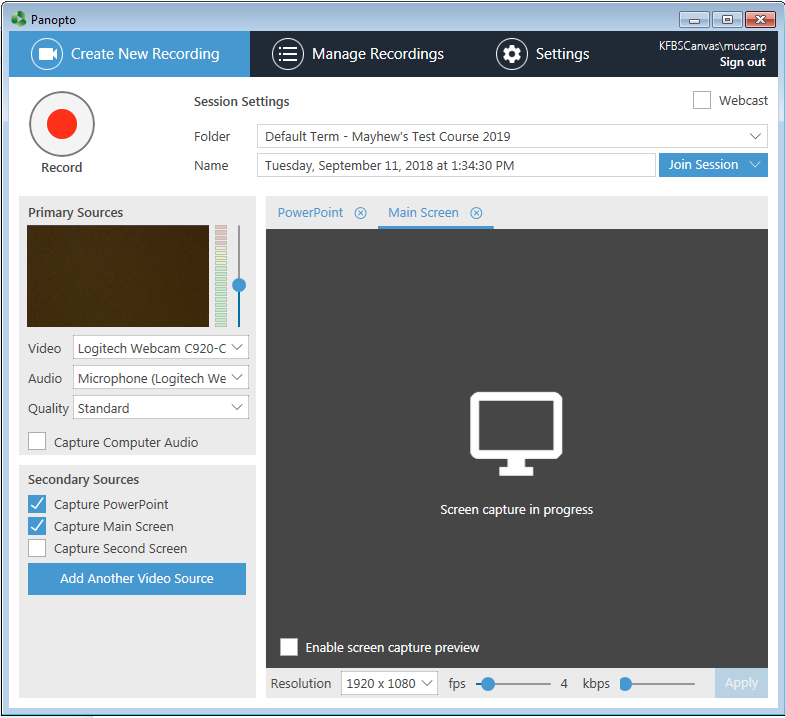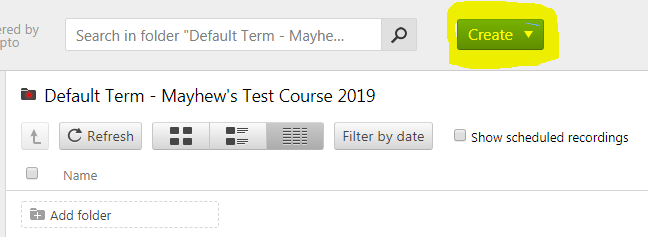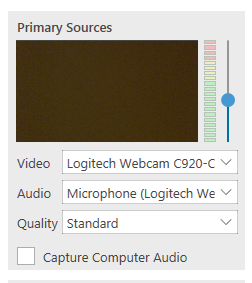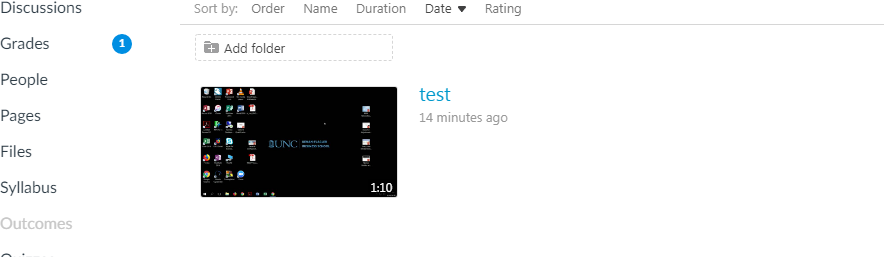Faculty Panopto Recordings
Faculty Self-Recording Instructions
The following instructions will help instructors self-record a video in Panopto that will be stored in that course's Panopto folder in Canvas.-
Navigate to Canvas course page you would like to record to.

-
Click on Panopto recordings link in navigation panel. If not activated click on settings, navigation and enable Panopto recordings link.

-
In the Panopto window click on the arrow in the upper right hand corner.

-
Click Download Panopto if you do not have it installed.

-
Follow install prompts.

-
Panopto recorder will launch, close it and go back to the Panopto window.

-
Click Create, then record new session.

-
Launch recorder.

-
Primary Sources-Choose Video and Audio sources.

-
Secondary Sources can be a Powerpoint or main screen.

-
Start recording when finished navigate back to Recorder and stop.

-
After your video processes you can access it through Canvas. Hover over the video to access the editor and make any necessary edits.